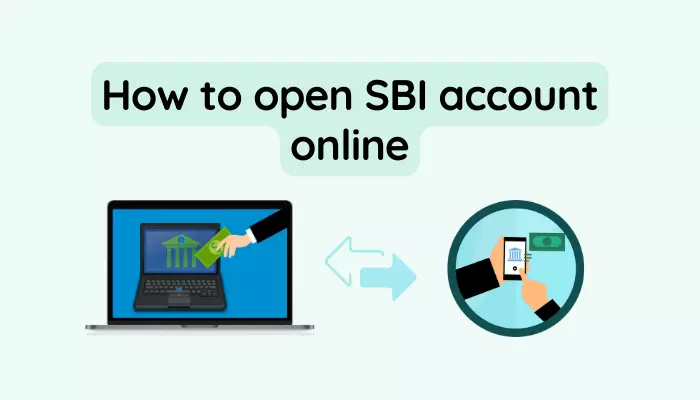How to open SBI account online: get all the necessary information here. SBI has announced online bank account opening for zero-balance bank accounts. The zero-balance bank account provides you with many benefits you don’t have to maintain the balance in your bank account. And also you get one Rupay Debit Card with this account opening which is delivered to your home with India Post.
In this zero-balance SBI Bank account you also get an Internet banking password that you get online. So we will give you information about how to open an online bank account in the State Bank of India (SBI).
Contents
- 1 How to open SBI account online with Zero-Balance?
- 1.1 1. Install YONO SBI App
- 1.2 2. Select the “New to SBI” option
- 1.3 3. Now select the Apply New Option
- 1.4 4. Enter your Mobile Number
- 1.5 5. Create your Account Password
- 1.6 6. Now enter your Aadhar Number and click submit
- 1.7 7. Now fill in the Personal Details and Submit
- 1.8 8. Now enter your PAN card number and click submit
- 1.9 9. Provide your Income details
- 1.10 10. Fill in the Nominee’s details
- 1.11 11. Now select your Home SBI Branch
- 1.12 12. Enter Debit (ATM) Card Details
- 1.13 13. Activate your Internet Banking
- 1.14 14. How to use Internet Banking
- 2 Conclusion:
How to open SBI account online with Zero-Balance?
You must have an Aadhar card to open an online account. Along with that, your mobile number should be linked with your Aadhar card so that you can verify your online KYC verification. We have listed step by step process for account opening. First of all, you have to read the process carefully and then you should start the account opening process.
1. Install YONO SBI App
First of all, you have to open the PlayStore App and search YONO SBI in the search bar. Then the YONO SBI’s official app will appear in the search results that you have to install on your mobile phone. You can also download the application from this link. After installation, you will be asked to Allow the permissions and to use the application you have to Allow these permissions.
2. Select the “New to SBI” option
Now the interface of the YONO SBI application will appear on your mobile phone. Here to open a new bank account you have to click on the option of New to SBI.
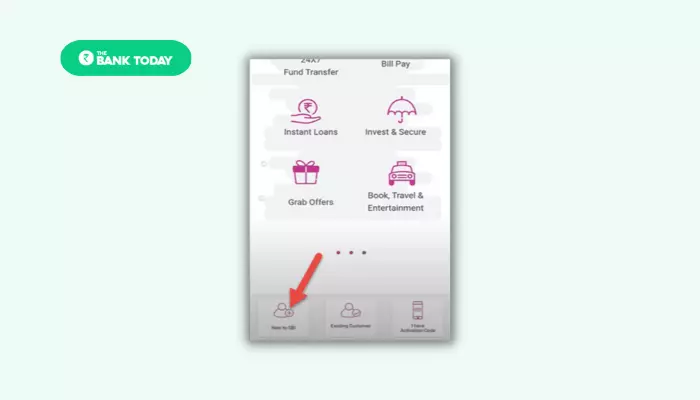
When you click on the option New to SBI you will be redirected to select the type of bank account. In this, you will get two types of bank accounts-
- Digital Savings Account
- Insta Saving Account
If you select “Digital Savings Account” then you have to visit the nearest SBI branch. And if you select another option that is Insta Savings Account you don’t have to visit the SBI branch. And also you get your Internet Banking User ID and Password instantly.
3. Now select the Apply New Option
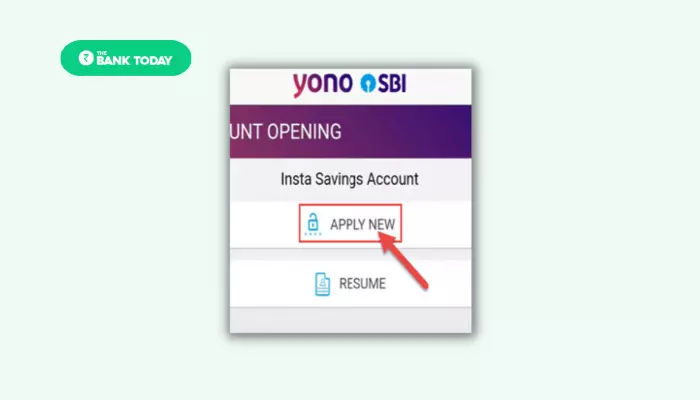
Now you get the Apply New option to open your bank account online. Click on this option. After this, you will be shown two options, Apply New and Resume. If you are opening a new bank account then you have to select Apply New option. After that, you will be redirected to the introduction page where you will be informed of the benefits of opening this account. And also you have to click agree with button in all the terms and conditions. There will be many terms and conditions that will appear you have to click on the “agree” option for all of them. And you can click on the next button.
4. Enter your Mobile Number
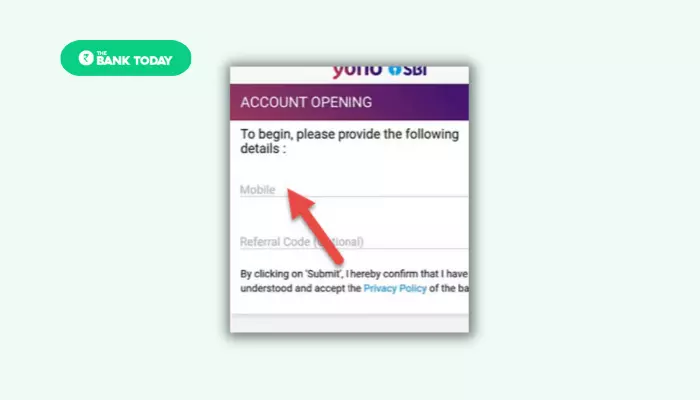
After that, you will get an option to enter your mobile number. In this option, you have to enter the mobile number which you want to link with your bank account. And now you have to scroll down and click the “Submit” button. After this, you will get an OTP(One Time Password) to your registered mobile number. Now to verify your mobile number you have to enter the provided OTP through sms to your registered mobile number. After verifying your mobile number click on the submit button.
5. Create your Account Password
In the next step, you will be asked to create your application password. Here, you have to create a password which should be at least 8 characters and contains combinations of letters in upper and lowercase, digits, and special characters. Like TheBankToday@888. After creating your password again you have to enter the same password to the below ‘Re-enter Application Paasowd” option.
And in the next option, you will be asked to select the security question in this option, you have to select your security question and the answer to this question will be written in the option next to the security question option.
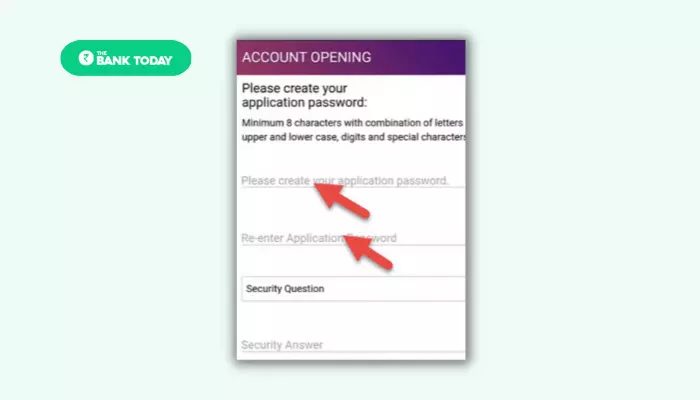
After this, you will see a popup dialogue box which will inform you that the form you are filling you have to submit the complete form in the next 30 days otherwise the form will be denied(discarded) by the bank. Now you will see FACTA (Foreign Account Compliance Act) option. In this, You are asked that Is you are a taxpayer outside of India? If you are not a taxpayer outside India then you have to select the option “Not a Taxpayer outside India” and click on the next button.
6. Now enter your Aadhar Number and click submit
After clicking the next button you will be redirected to the Personal Details. You have to read your details carefully. After reading that click on the next option.
Now you will be redirected to the account opening form. In this form firstly you have to submit your Aadhar details. To submit Aadhar you have three options:
(a) Scan AADHAR card QR code: In this option, you have to only scan the QR code and the application will fetch your details from the database.
(b) Enter AADHAR number: In this option, you have to enter your AADHAR number manually.
(c) Enter VID number: Here you have to enter the Virtual ID (VID) of your AADHAR card manually. Which is a temporary ID of your Aadhar card.
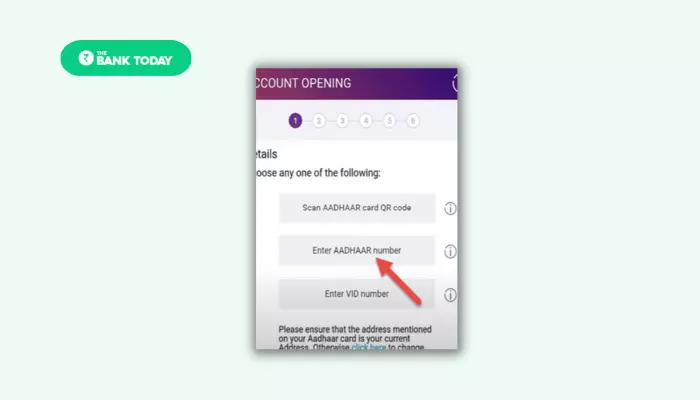
You can choose any of these options but in this tutorial, we are taking the second option which is “Enter the AADHAR number”. After filling in the Aadhar card number you have to click the next option. And then click on the submit option. After clicking on submit option you will get an OTP sms from Aadhar in your linked mobile number that you have to enter in the OTP option and then click the OK option. And then you have to submit the password which is reserved for you. After that, you will be automatically redirected to the Person details form where you have to verify your information Like Name, DOB, etc. and then click submit.
7. Now fill in the Personal Details and Submit
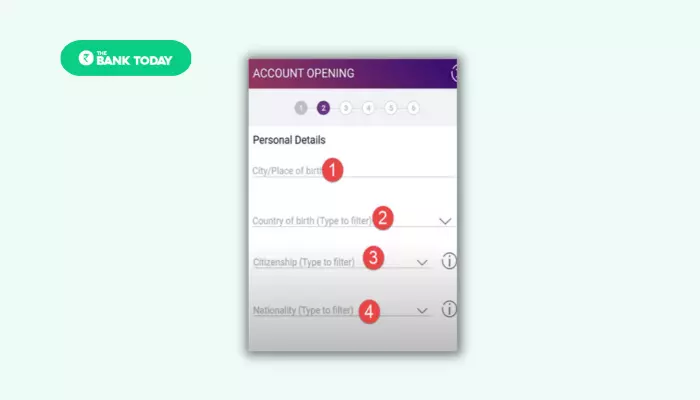
Now you will get options to fill in your Personals Details, Where, you have to fill in your Details Like the City name where you took birth. And then you have to select the country option and select India as your country. In the citizenship option, you have to enter India. And in nationality also you have to enter Indian and after filling in all this information you have to click next option. After you will see your address which is similar to your AADHAR card address.
8. Now enter your PAN card number and click submit
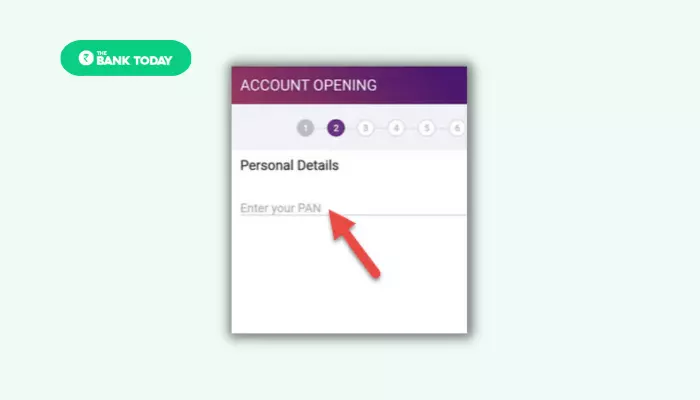
After that, you will be asked to enter your PAN card number. Here you have to enter your PAN card number and click on the next option. After clicking next you will see your Photograph which is visible on your AADHAR card. In the next few steps, you will be asked to answer some questions like your education, and whether you are married or unmarried. You have to select these options according to your preferences.
As soon as you filled these, you will have the option to fill father’s details and your mother’s details. Here you have to fill father’s title followed by the father’s first name, second name, and last name. After filling in all these details, click on the next option.
9. Provide your Income details
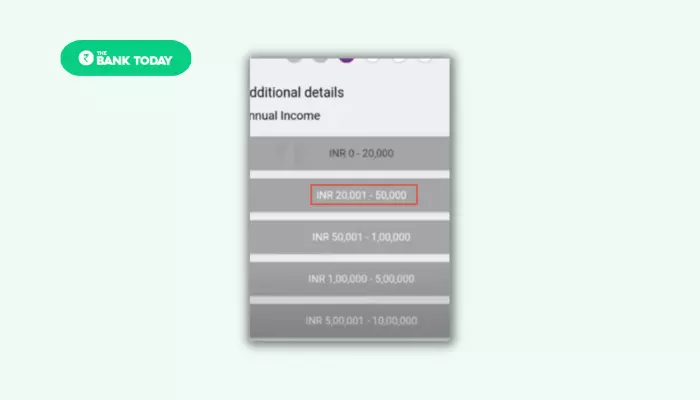
After this, you will be asked to fill in your income details. Here, you have to select your annual income. And then you have to select your occupation and also you have to select your Religion.
10. Fill in the Nominee’s details
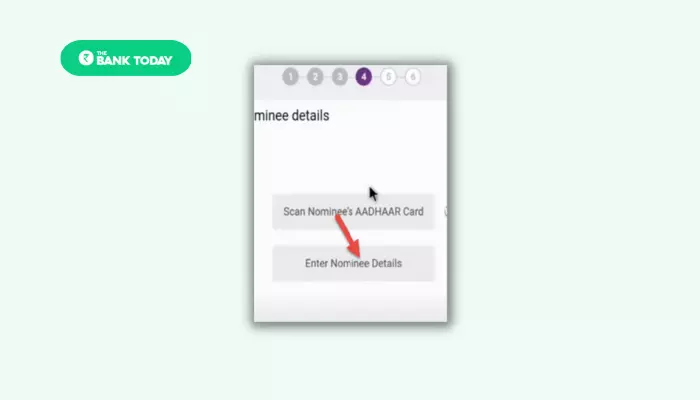
Now you will see the option to fill in the Nominee’s details. Here you have to fill in the details of your Nominee. It is also possible to fill in your nominee’s details through your nominee’s AADHAR card. Or you can fill in the details manually by yourself. Fill in the relationship with your Nominee and also in the next step fill in the DOB of your Nominee. And fill in all the necessary details regarding your nominee carefully. And in future, you can change your nominee if you want.
11. Now select your Home SBI Branch
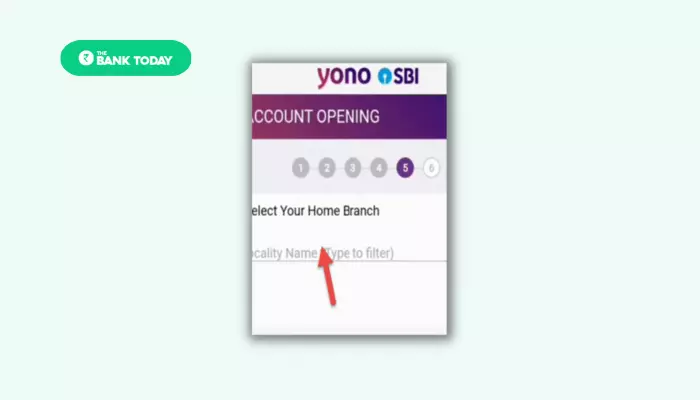
In the next step, you have to type the branch name. When you start typing your branch name you will see a dropdown of your branch list. In this list, you have to select your nearest branch. After that scroll down you will see a signature option where you have to check the mark and move to the next step. After that, you will get OTP via sms in your registered mobile number which you have to fill in the required field and then click submit button.
12. Enter Debit (ATM) Card Details
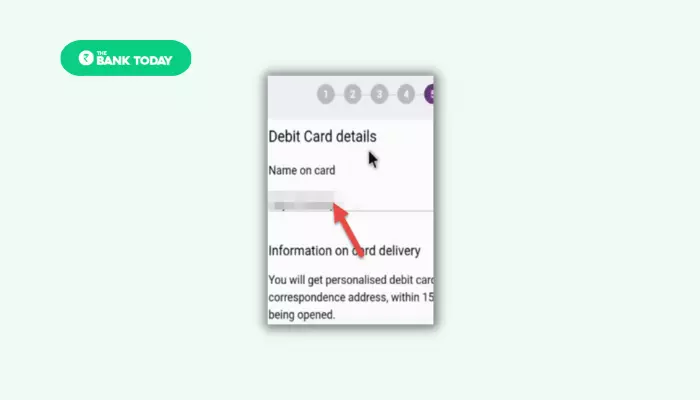
Now you will get a form field where you have to fill in the name on which you want to be embarked on your debit (ATM) card. You Debit (ATM) card will be delivered to your provided address within 15 days of submitting a request for an ATM card. Now you can see that your SBI bank account has been created successfully. Here, you can see your account number, CIF number, branch code, and many more details. You can note down these details or you can take a screenshot of your mobile phone.
13. Activate your Internet Banking
To use the benefits of Internet Banking you have to activate your Internet Banking account. Now visit the official website of SBI www.onlinesbi.com or you can click here to activate your Internet Banking account. You have to click on the Login option in the Personal banking section to activate your Internet Banking ID.
Now you will be redirected to the Login Page. Here you will see the Login form and some options but here you don’t have to log in with your YONO SBI Application ID and Password. You only have to click on the “New User? Register here/Activate” option.
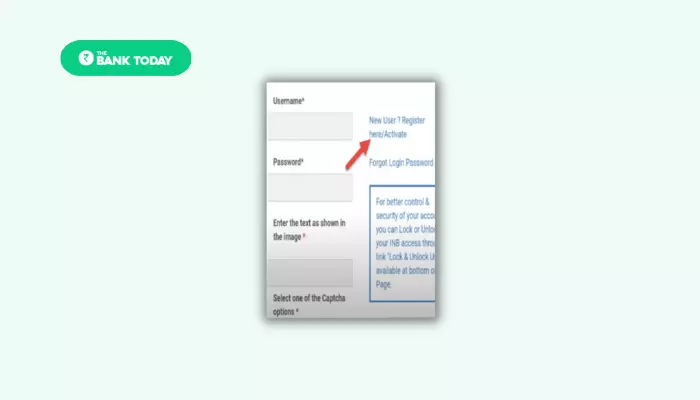
Now you have to select “Activation of Username” and then click on the next option. After that, you see a form where you are asked to fill in the Temporary username, CIF number, and DOB and also solve the captcha image. You have to fill in all the required fields and also you have to solve the captcha image.
As soon as you click on the submit button you will see another form fields where you can create your new username for your Internet Banking. Here you can enter any name which you want as your Internet Banking username like you can enter TheBankToday as your username. And then you have to enter your password and also you have to enter your password again in confirm password option.
14. How to use Internet Banking
Now, to use Internet banking you have to open the YONO SBI application and here you have to click on the “Existing User” option. Now You have to enter your Login credentials like Internet Banking User ID and Password in the respective fields. When you log in to your YONO SBI application you will be asked to create a pin for your application login.
Now you have to create a secure six-digit pin. Here you can create any kind of pin you want to be. It can be 123456 or you can create it on your own. After creating a pin you have to remember that pin so that you can log in with this pin to your internet banking application.
After that, the interface of YONO SBI will appear. Here you can send money to your friend, parents, clients, and anyone else or you can receive money from your relatives, friends and anyone else.
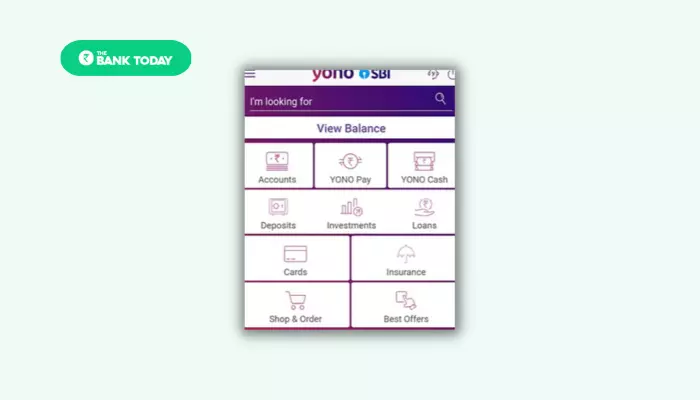
Conclusion:
How To open SBI account online you have to install the YONO SBI application. Then you can start the SBI account opening process by selecting the “New to SBI” option. In this process, you have to provide your AADHAR card and PAN card details. And then you have to provide your details and the Nominee’s details also. Then select the nearest SBI Branch your home. And if you want to use digital benefits then you have to request for Debit (ATM) card by entering the required details and also Internet Banking details. By following these steps you can open your bank account in SBI online.
Read Also: How to register YONO SBI in Just 5 minutes
How to open SBI account online, We have provided all the necessary information required to open SBI account online in layman’s language. Now you can easily open your zero-balance account from your home. If you are facing any issues regarding online bank account opening or you have any query related to this you can ask us in the comment section. We will try to reply to your comment as soon as possible.