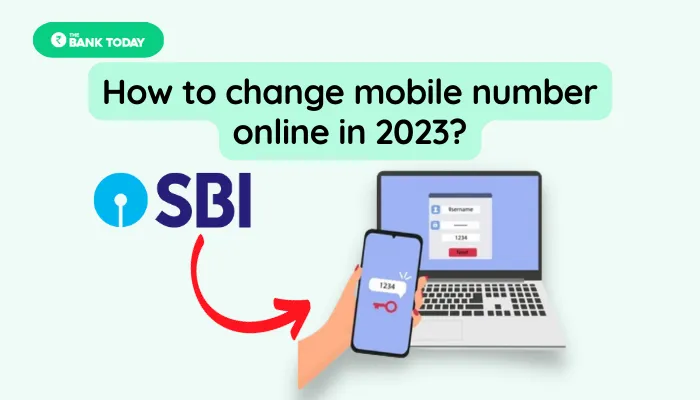How to change Mobile Number Online in SBI: In some cases, we lost our mobile number which is registered with our bank account and we want to change mobile number online without visiting the branch office. Most of the account holders of SBI want to change their old mobile numbers. But they don’t know the process of how we can change mobile numbers online without visiting the branch office. So, here we have written the complete step-by-step process to change your mobile numbers. If you haven’t registered your mobile number to your bank account then visit this link.
Read Also: How to login into SBI Online in 2023?
Contents
- 1 How to change Mobile Number Online?
- 1.1 Step-1: Login to the Internet Banking Portal
- 1.2 Step-2: See Profile
- 1.3 Step-3: Select Personal Details / Mobile
- 1.4 Step-4: Enter Profile Password
- 1.5 Step-5: Click “Change Mobile Number Domestic only”
- 1.6 Step-6: Enter your New Mobile Number
- 1.7 Step-7: Confirm Mobile Number
- 1.8 Step-8: Set the mode to update the mobile number online
- 1.9 Step-9: Select the account number
- 1.10 Step-10: Select Active ATM card
- 1.11 Step-11: Enter Card details
- 1.12 Step-12: Request pending status
- 1.13 Step-13: Follow the Process for your selected mode
- 1.14 Step-14: Verify the OTP
- 2 Conclusion
How to change Mobile Number Online?
You can change your mobile number without visiting Bank’s Branch office. To change the Mobile Number, follow the following steps carefully:
Step-1: Login to the Internet Banking Portal
First, you must log into SBI’s internet banking web portal with your username and password. For this, enter “https://www.onlinesbi.com/” in the google search box or you can also use our direct link given below. Through this link, you can visit the official website – Link. Or you can visit How to login in to SBI Online in 2023?
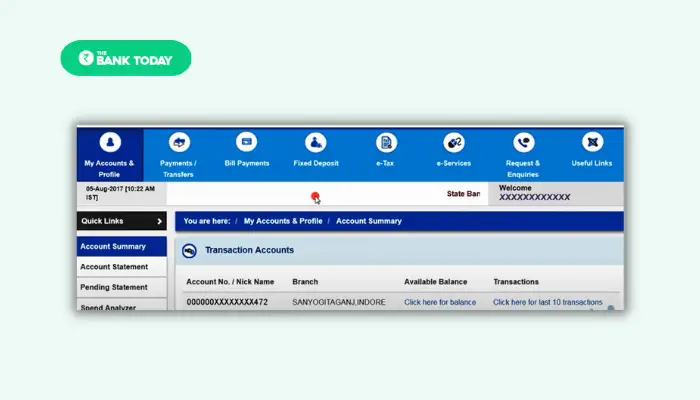
Step-2: See Profile
After logging in you will see various options on the homepage screen but from those options, you have to click on the “My Accounts & Profile” tab. After that, you will see a drop-down menu on that menu you have to click on the “Profile” options.
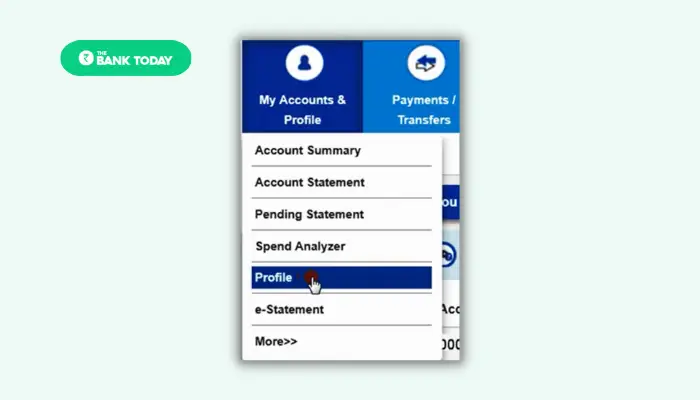
Step-3: Select Personal Details / Mobile
After that, you will have a Profile with various options but you only have to select the “Personal Details / Mobile” option.
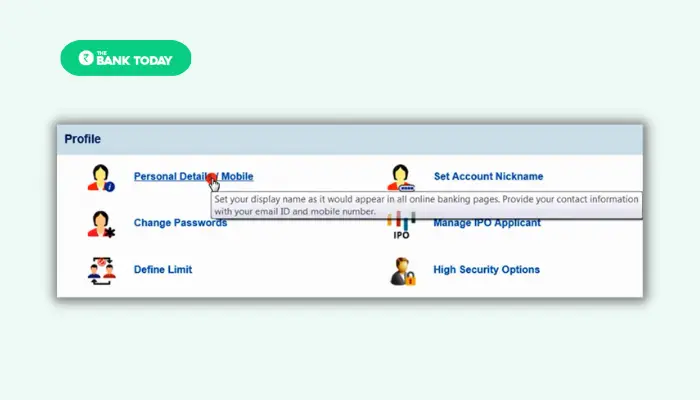
Step-4: Enter Profile Password
To see your Personal Details / Mobile you have to enter your profile password before. After entering click on the Submit button.
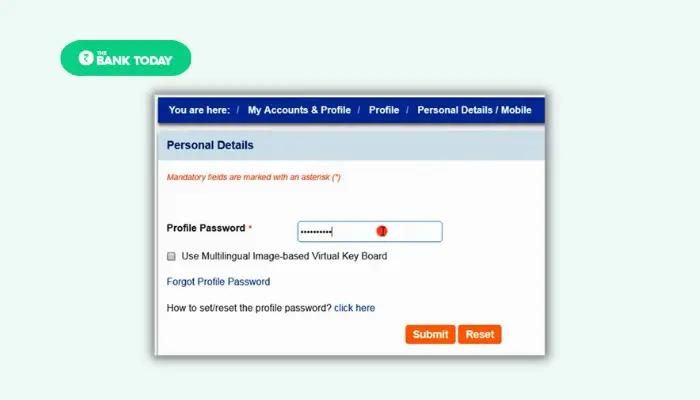
Step-5: Click “Change Mobile Number Domestic only”
As soon as you click on the submit button you see the Personal Details page where you will see your Display Name, Email ID, and also registered mobile number. Since we want to change mobile number online without visiting the branch office. So, we have to click on the “Change Mobile Number-Domestic only” option.
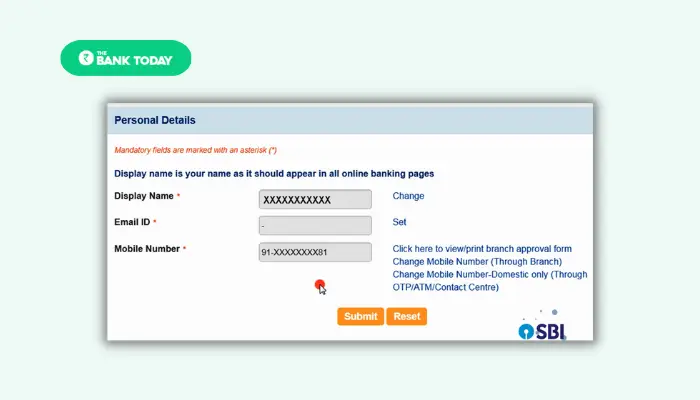
Step-6: Enter your New Mobile Number
After that you will be redirected to the Mobile Update page where you have to create a request to change mobile number online. Here you will see two input boxes in these boxes you have to enter your new mobile number which you want to link with your bank account. After filling in the boxes click the Submit button.
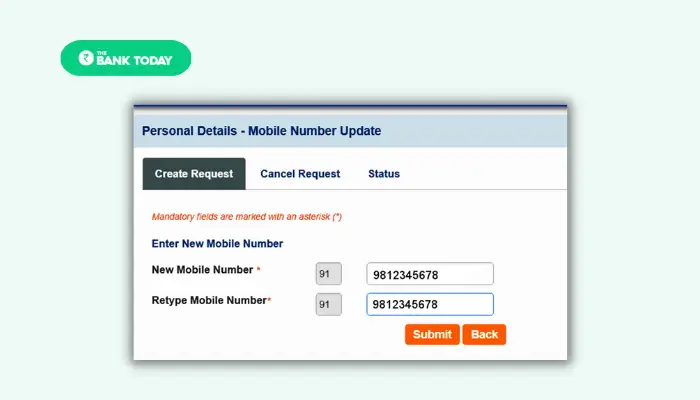
Step-7: Confirm Mobile Number
After submitting a new mobile number you see a popup box which says that “Verify and confirm the Number” you only have to check whether the entered number is correct or not. After that click the OK button.
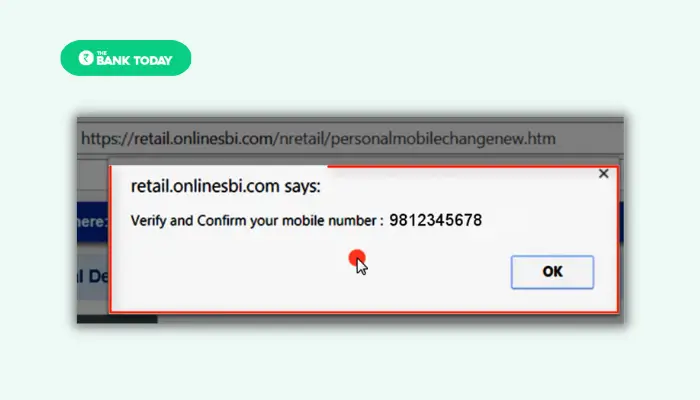
Step-8: Set the mode to update the mobile number online
After that you will see three modes to update your mobile number:
1. By OTP on both Mobile Numbers: If you select this option to change mobile number online you will get an OTP message in both numbers means New number and also the old number within 4 hours after selecting the mode to update mobile number online.
2. IRATA: If you select Internet Banking Request Approval Through ATM option to change mobile number online then you have to visit any ATM of the SBI group.
3. Approval through the Contact Centre: If you select this option to change the mobile number then you will get a call from SBI’s customer care within 4 days after selecting this mode to update your mobile number online.
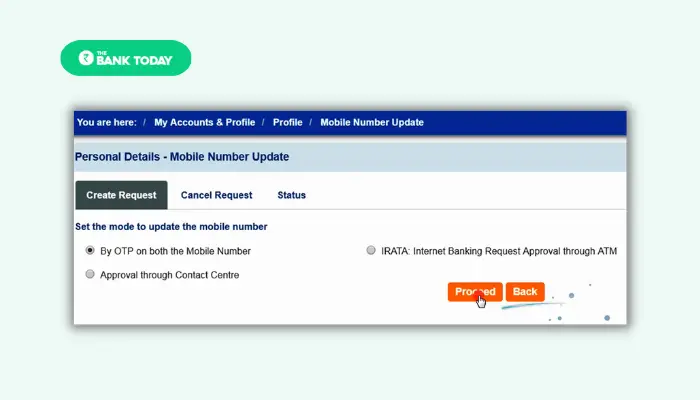
You can select any of these options at your convenience. We will teach you how you can change mobile number online using the first mode which is “By OTP on both Mobile Numbers”. For this Select the option and click on the Proceed button.
Step-9: Select the account number
After that, you will see your all accounts but you have to select the account whose mobile number you want to change. And then click the Proceed button.
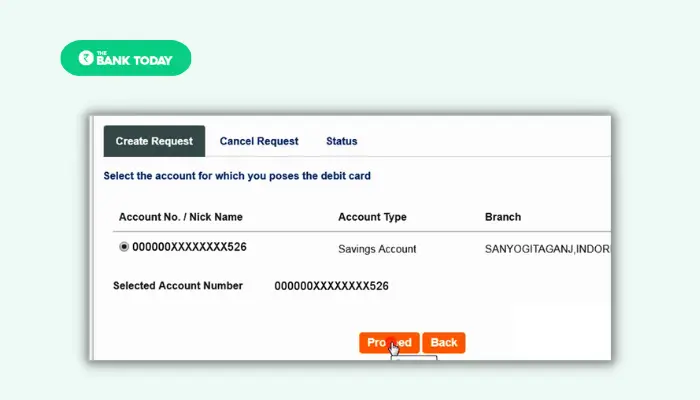
Step-10: Select Active ATM card
Now you will see all the cards that you have issued. But you have to select an active ATM card because you have to provide complete details of that ATM card. After selecting the card you have to click the Proceed button.
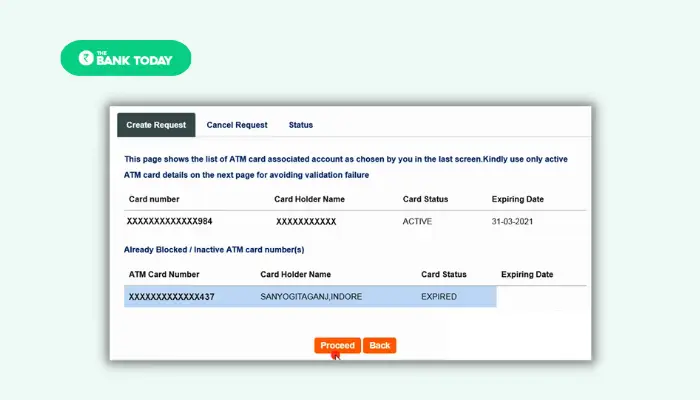
Step-11: Enter Card details
Here, you have to enter your Debit/ATM card details like Card Number, Expiry Date, Card Holder Name, and ATM pin, and then solve the captcha and click the Proceed button.
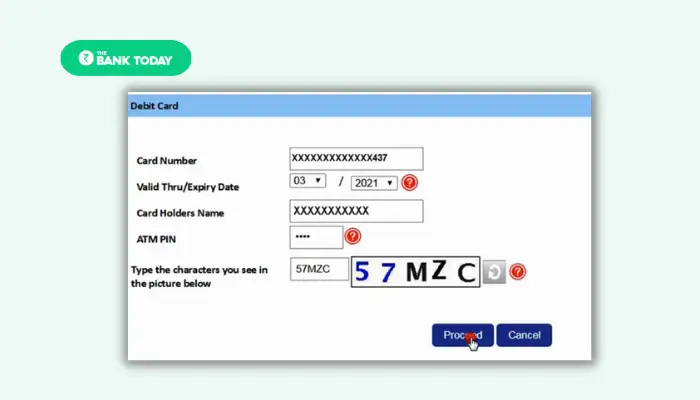
Step-12: Request pending status
After that, you will see the page of request pending status. To complete the status you can read the guidelines for completing the process by clicking on the “Click Here” link.
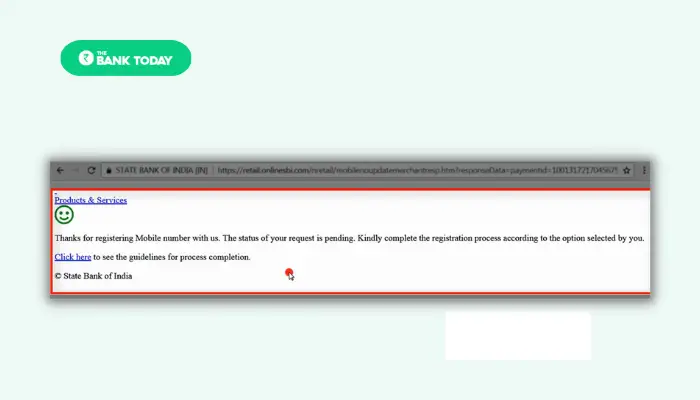
Step-13: Follow the Process for your selected mode
After that, you will see the guidelines for completing your request to change mobile number online. In our case, we have selected the 1st mode in Step-8. So we will follow the process for that mode you can follow the mode you have selected in Step-8. Read the guidelines carefully and then follow them.
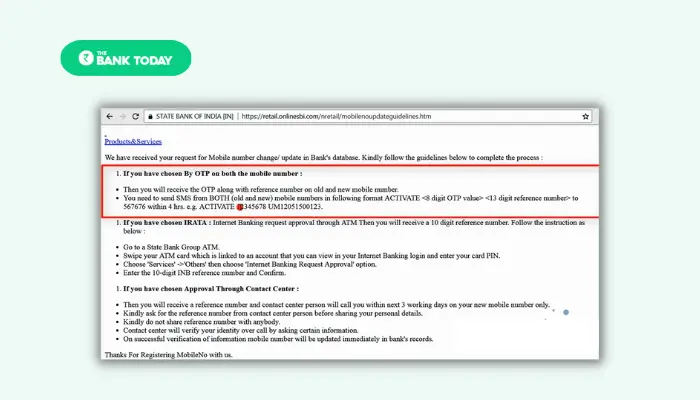
Step-14: Verify the OTP
After clicking on the Proceed button we will get an OTP message in both the numbers new and old like below we have shown in the image.
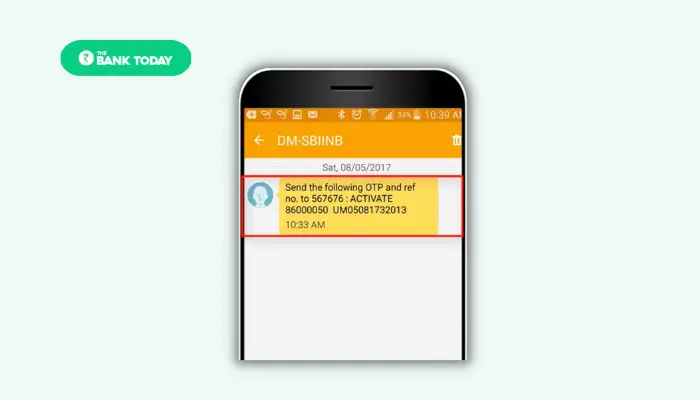
In both messages, the activation number will be different. You have to copy from Activate to Reference number from both numbers. And you have to send those copied numbers to the “567676” number through SMS.
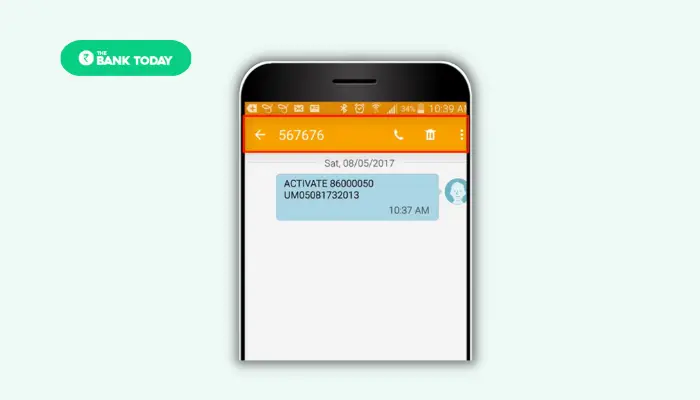
Now we have completed our process for changing the mobile number online in SBI. You can check the status of your request to change the mobile number online on the personal details pages.
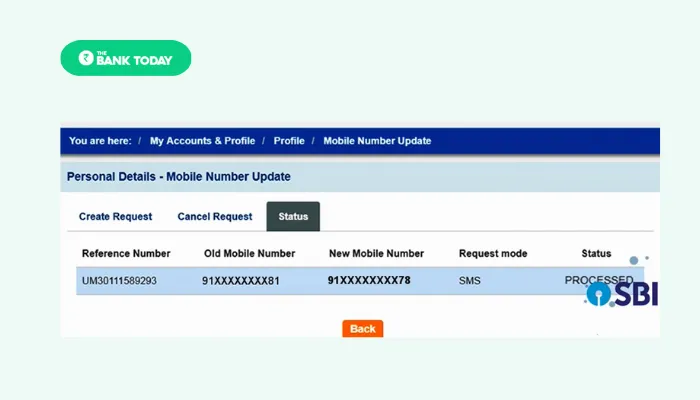
Conclusion
If you want to change mobile number online then firstly you have to login into the Internet Banking web portal. And then you have to select the Profile in that select the personal details. After that select the mode of changing the mobile number online. And then select your account and card. Now enter your card details and then you have to follow the guidelines according to the mode you have selected to complete the process.
Read Also: How to login into SBI Online in 2023?
How to change Mobile Number Online in 2023: we have provided a complete step-by-step process about this above. Now any State Bank of India account holder will be able to generate his new ATM PIN without any hassle. If you face any kind of problem while generating the ATM pin by following the following steps you can ask your query below in the comment box. We will try to reply to your comment as soon as possible.
The information on how to generate SBI ATM PIN is very useful for all account holders. That’s why share this information with them on WhatsApp groups and Facebook. On this website, we tell information related to banking in simple language. If you want to get such new information first of all, then search in the Google search box – thebaktoday.com Thank you!